Step 4. Install the MobileConnect Station¶
There are two versions of the MobileConnect Station (MCS) hardware:
MCS v1

MCS v2
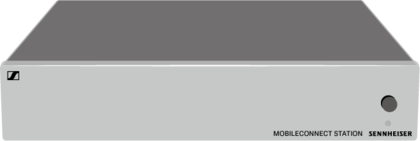
Note
In order to use a MCS v1, you need to upgrade its firmware. For details, see section Upgrading a Legacy MobileConnect Station.
Connect your MCS to the network
Use LAN2 (MCS v1) or PoE/Stream (MCS v2) port to connect your streaming network.
Use LAN3 (MCS v1) or Ctrl (MCS v2) port optionally to connect a second network for configuration. If you do not wish to use a separate network, and the port is not connected, the system will use the streaming network for control as well.
Note
The network ports use DHCP by default. To configure a static IP using the local admin interface see Configure Your Station Using the Local Admin Interface.
Connect your audio inputs
For MCS v1 you can connect any of the inputs.
For MCS v2 you can use the analog or Dante inputs.
Power on
For MCS v1 press the power button.
For MCS v2 connect the PoE port.
Check the MobileConnect Station in your Manager web interface.
Open the MobileConnect Manager interface (e.g. at https://mc-manager.yourdomain.com or https://your-manager-hostname).
Your MobileConnect Station should be shown in the Stations list.
Depending on the firmware version you may be required to update it and authorized it. For more information see Security & Authorization.
Note
For more advanced features see section Configure Your System Using the Manager.
In case of problems, see section Troubleshooting.