MobileConnect Configuration¶
Configure Your System Using the Manager¶
In order to configure your MobileConnect Stations and App, simply open the MobileConnect Manager interface in a browser at the URL you configured (e.g. at https://mc-manager.yourdomain.com or https://your-manager-hostname).
Note
The MobileConnect Manager currently supports the Chrome and Firefox browsers.
With the MobileConnect Manager, you can configure the following features:
MobileConnect Stations:
Rename a MobileConnect Station.
Set the Station audio configuration -> for more details see Audio Channel Set-up and Access Methods.
Configure the Station network interfaces.
Update the software of MobileConnect Stations.
Reset of MobileConnect Stations.
Remove a Station from the Manager.
Since MobileConnect Station firmware version 6.0.5, it is possible to reboot a Station using the Manager.
Mobile App Configuration -> for more details see Audio Channel Set-up and Access Methods.
Rename channel names.
Hide or unhide channels.
View/Change/Download QR codes and Channel IDs for your streaming channels.
Installing a Custom SSL Certificate¶
If you want to use your own certificate you can replace the preinstalled self-signed certificate that the MobileConnect Manager uses.
Note
Make sure your certificate matches the host name of the redirect URL entered during the MobileConnect Manager creation at https://accounts.sennheiser-connect.com.
Enter the traefik subfolder in your MobileConnect Manager installation directory.
cd /home/$USER/mcmanager/traefik
Replace certificate.cert with your certificate and privatekey.key with your private key (both files must be in PEM format).
The changes will take effect after restarting the gateway service, using the command below.
docker restart mcm_gateway
For additional information about configuring certificates visit https://docs.traefik.io/https/tls/.
Configure Your Station Using the Local Admin Interface¶
Your MobileConnect Stations can be configured using a local admin interface. The preferred way to configure a Station is using the Manager (for more information see Configure Your System Using the Manager).
Note
Avoid configuring your Station using the Manager and local admin interface at the same time.
Here are some examples when the local admin interface can be used:
You want to configure your Station’s network interfaces, before connecting the Station to the Manager.
Your Station is not connecting to the Manager and you want to download its logs.
You want to authorize a Station (affects Station firmware 6.1.0 and higher (for more information see Authorize a Station).
The steps how to connect to the local admin interface are given below:
Configure your PC with the static IP address 192.168.0.2, netmask: 255.255.255.0.
Connect the Station’s Ctrl port directly to your PC.
Open a browser and navigate to https://192.168.0.10 or http://192.168.0.10 to open the local admin interface.
Note
On Station firmware versions 6.1.2 and lower, the local admin interface is accessible on http://192.168.0.10 and does not require a password. On Station firmware versions 6.2.0 and higher, the local admin interface is accessible on https://192.168.0.10 and requires a password.
Local Admin Interface Password¶
On MobileConnect Station version 6.2.0 and higher the local admin interface is password protected.
The local admin interface has a single admin user and default password: “Sennheiser”.
Change the password when first logging in.
In case the password is forgotten, you can reset it using the “Forgot your password?” button. This is possible only when connected directly to the Station and accessing the local admin interface at https://192.168.0.10.
Change the Integration Mode¶
The MobileConnect Station is set in Manager Mode by default. If you want to change the mode, simply navigate to the local admin interface, log in and select the desired mode in the General page. This is only supported for MobileConnect Station v2.
Local Admin Interface Access in the Network¶
By default the local admin interface is accessible over the Control network fixed IP address 192.168.0.10. You can additionally make the local admin interface available over any other configured address on the Ctrl network.
Configure your PC with the static IP address 192.168.0.2, netmask: 255.255.255.0.
Connect the Station’s Ctrl port directly to your PC.
Open a browser and navigate to https://192.168.0.10 to open the local admin interface.
Log in to your Station.
Select the “Network” tab.
Configure a dynamic or static IP configuration on the Control network.
Toggle the switch “Access the local admin interface using this IP address”.

Select the “Save” button.
Connect the Station’s Ctrl port to your desired network.
Open a browser and navigate to https://your-configured-IP-address
Note
When this option is selected, your local admin interface is still accessible at https://192.168.0.10.
Note
Resetting the local admin interface password is not possible over the control network, but only when connected directly to the Station and accessing the local admin interface via https://192.168.0.10.
Configure the Manager IP Address on the Station¶
The MobileConnect system uses DNS service discovery in Manager Mode, for the MobileConnect App and Station to discover the Manager. In case you are using separate networks for streaming and control, you can configure the fixed Manager IP address on your Station, instead of using DNS discovery. This allows you to avoid having to configure DNS in your control network.
Note
You still need DNS configuration in the streaming network, for the apps to access the streaming channels.
You can configure the Manager IP using the local admin interface.
Connect to the Station and open the local admin interface as described in Configure Your Station Using the Local Admin Interface
Navigate to Network.
Find the Manager Configuration section and enter your Manager IP address. Click Save.
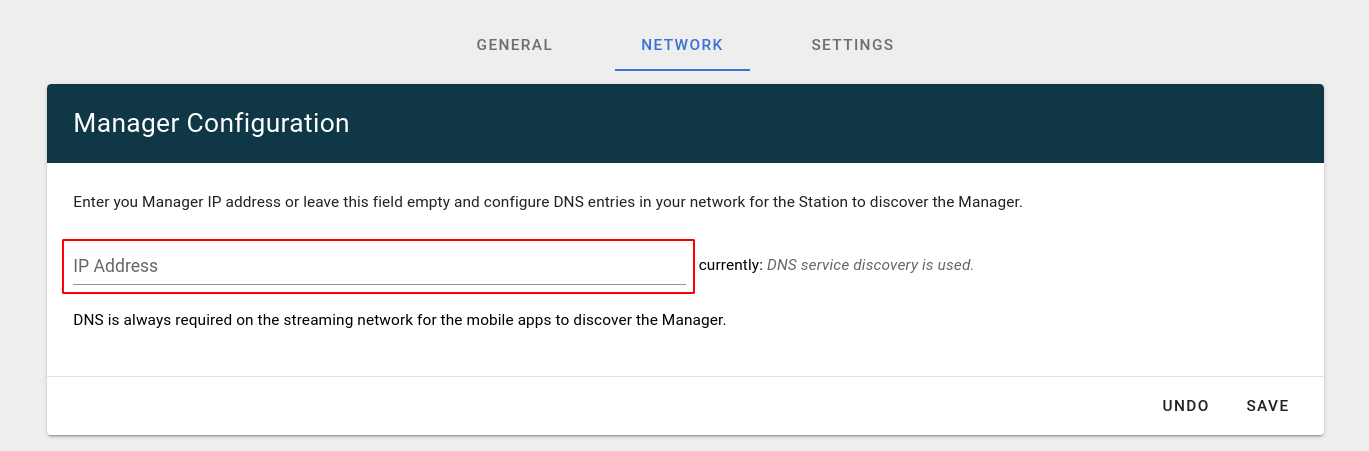
Note
This feature is available since firmware version 6.2.0, currently only for MobileConnect Station v2.
Check whether the Station is connected to your Manager, using the Manager web interface.
In case the Station is not connecting:
Make sure the Station is configured in Manager Mode, by opening the local admin interface and checking in General.
Make sure the Manager IP address is correct and the Station is connected to the correct network over the Control port. If your control network is configured with a static IP address but not connected, the Station cannot establish a connection with the Manager.
Reboot the Station.
In case the issue persists, contact us at https://www.sennheiser.com/de-de/support and send us your Station’s log file. You can download it using the local admin interface.