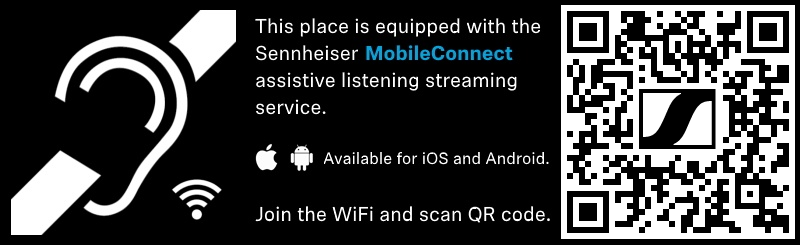API Control Workflow¶
Within the following sections we present the requirements, a top level setup and an application workflow example, which can help you to successfully integrate MobileConnect into your Digital Signage Ecosystem.
Please visit the ![]() MobileConnect API specification for further information including command and response examples.
MobileConnect API specification for further information including command and response examples.
Requirements¶
The following requirements need to be fulfilled in order to integrate MobileConnect into your Digital Signage Ecosystem
You need to have a Sennheiser MobileConnect system incl. the MobileConnect API up and running.
The MobileConnect API v 1.0. is available exclusively for Manager Mode (since MobileConnect Manager v 1.3.0) but not yet for Standalone Mode.
For MobileConnect Manager Mode system requirements please visit this section or download the
 MobileConnect System Modes Whitepaper.
MobileConnect System Modes Whitepaper.
You need to have a Digital Signage Ecosystem up and running. What the ecosystem consists of is completely up to you. Here are some examples:
Your Digital Signage system can consist of digital door signs with high resolution displays or other displays.
Your Digital Signage displays are located at rooms or locations where MobileConnect is available.
The location specific MobileConnect QR codes can be displayed on the Digital Signage screens.
A Digital Signage Management Node manages the content of the Digital Signage displays.
The Digital Signage Management Node can be connected to a Room Calendar Service.
The Room Calendar details can be displayed on Digital Signage screen. This can be managed and controlled by the Digital Signage Management Node.
The Digital Signage Ecosystem needs to be able to access the Manager via a local network connection.
The Digital Signage Management Node communicates via the authenticated RESTful MobileConnect API to the MobileConnect Manager.
The Digital Signage Management Node is able to download/regenerate MobileConnect QR codes from the MobileConnect Manager.
The Digital Signage Management Node is able to manage displaying/updating MobileConnect QR codes on Digital Signage screens.
Network Setup¶
The following schematic illustrates a local network infrastructure that shares a Digital Signage ecosystem with a MobileConnect system in “Manager Mode”.
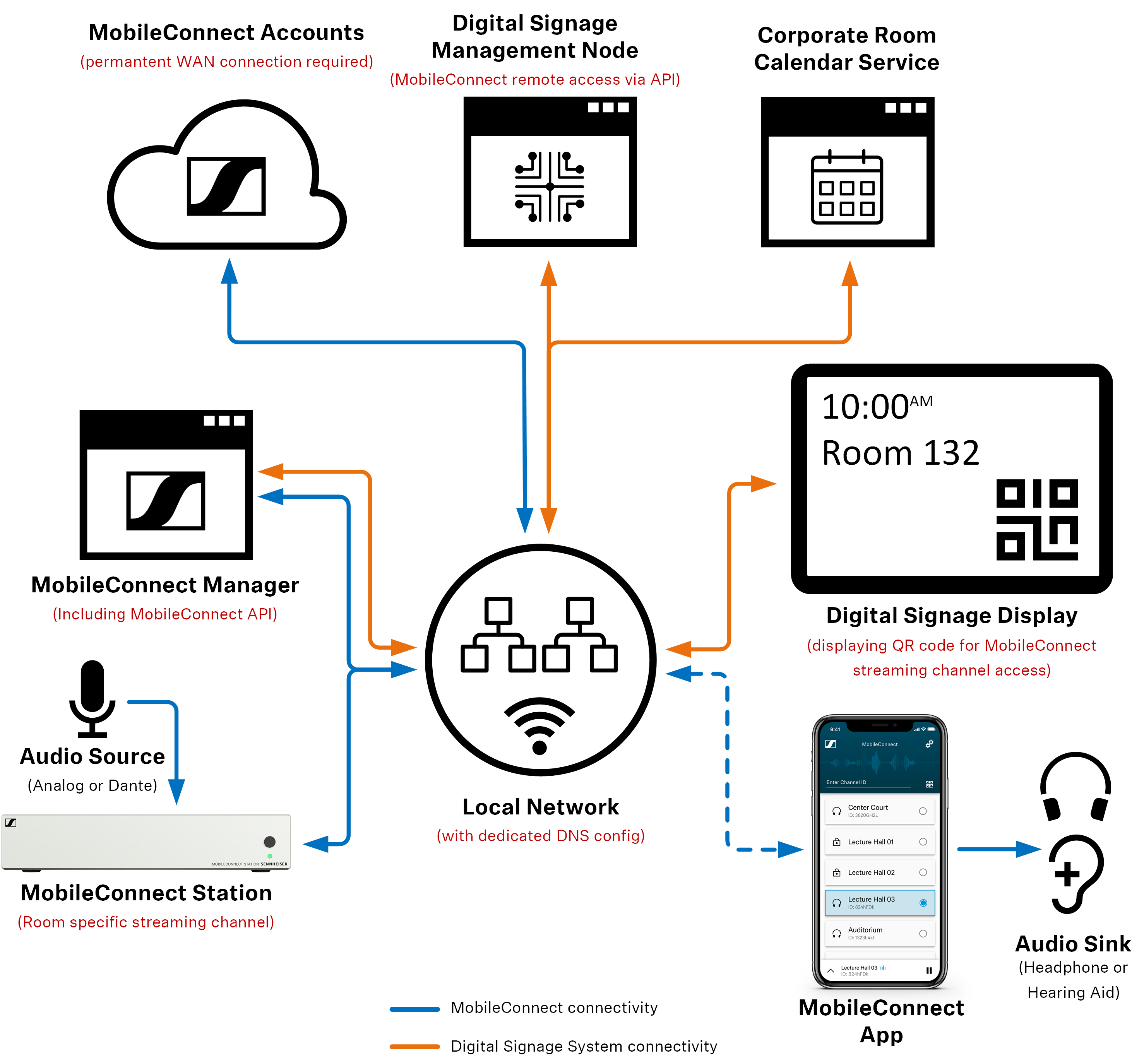
Detailed information regarding the network setup components are listed below:
For a detailed MobileConnect Manager Mode setup description, please visit the MobileConnect Manager Mode Setup Guide.
For a detailed MobileConnect API description, please visit the
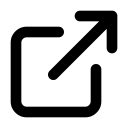 MobileConnect API specification.
MobileConnect API specification.The MobileConnect App is available for a huge variety of mobile devices at the Apple App Store and the Google Play Store.
The Digital Signage Ecosystem is completely manufacturer dependent (e.g. Crestron, Extron, Tripleplay, Joan, Lancom, or other) and can consist of:
A Digital Signage content management and peripheral control node (local server).
One or more Digital signage client(s) (e.g. displays, digital door signs or other).
A corporate room calendar service (e.g. Microsoft Exchange, Google Calendar, Oracle OPERA or other).
Application Workflow¶
You can devise your own application flows using the MobileConnect API. One example Digital Signage/MobileConnect application workflow for generating a new QR code on a digital signage display for a scheduled meeting is depicted in the flow chart below.
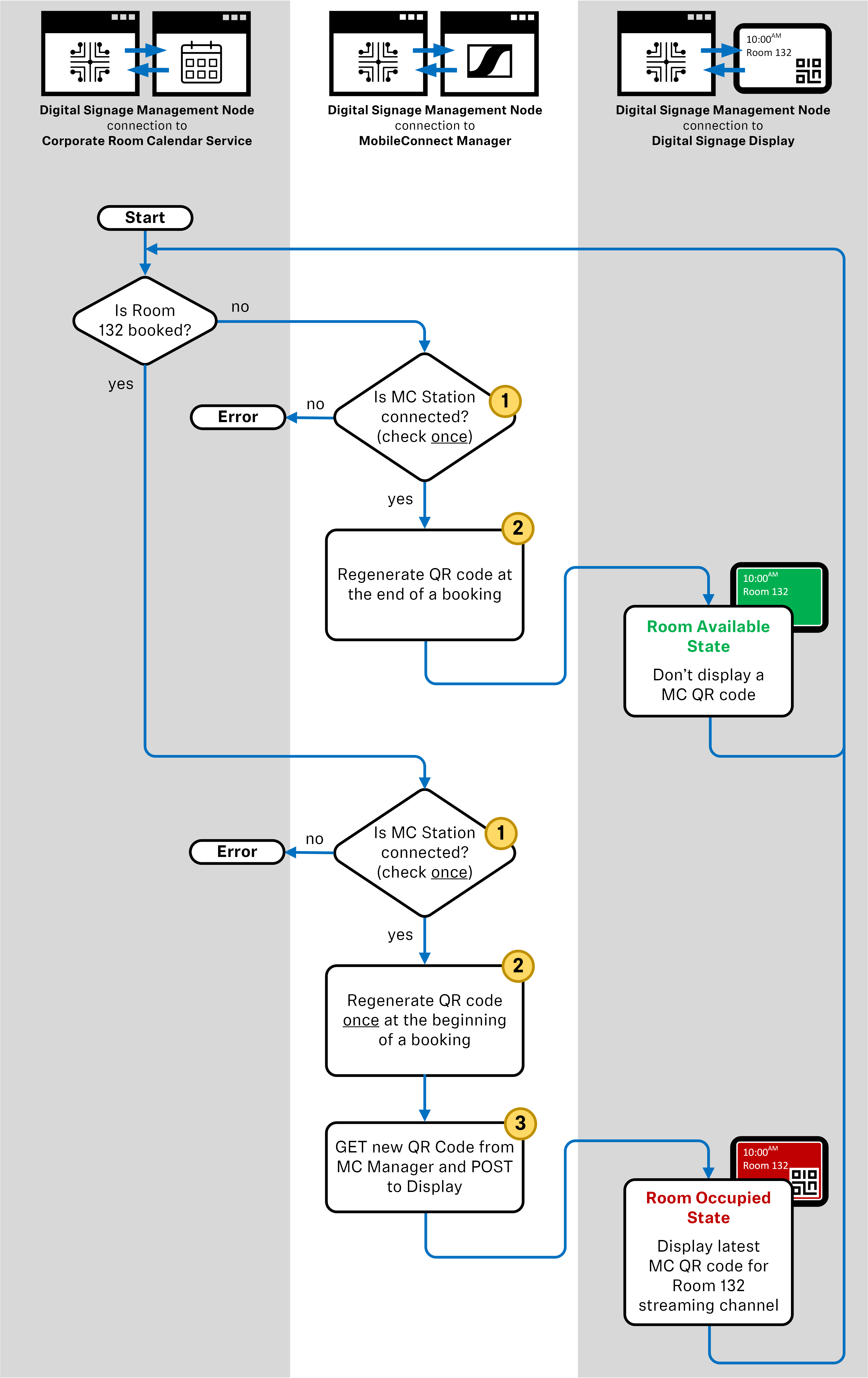
API Command Examples¶
In this section you can find all communication calls using cURL for the workflow example in the previous section. You can adapt this to your own setup and requirements.
The calls have to be performed once at the transition from Room Available State to Room Occupied State or if a subsequent booking occurs (Room Occupied State to Room Occupied State).
Note
All MobileConnect API calls require an HTTP Authorization request header as basic authorization.
For all calls you can either use your Manager URL or the IP address of your Manager.
Make sure to use the correct HTTP method (GET/POST) for the respective request
Note
The information about stationID and channelIndex used in the API/cURL calls below should be obtained in advance either by checking the details within your MobileConnect Manager web interface or by requesting the list of the Stations and their channels, following the ![]() MobileConnect API specification.
MobileConnect API specification.
 Check if the MobileConnect Station is connected/available.
Check if the MobileConnect Station is connected/available.
cURL command:
curl -k -H "Authorization: Basic {your token here}" --request GET https://{your manager url/ip address here}/public/api/v1.0/{stationId}/connectionState
Example:
curl -k -H "Authorization: Basic OlpWbzlWYS9DQ2ZLVmZYZWxHY3NRbnpRdzJrU2RNT1ZOUUdTdjJOV2NoN2M9" --request GET https://manager.mobileconnect.tld/public/api/v1.0/stations/1100000251/connectionState
Expected Response:
{"connectionState":"Connected"}
 Regenerate a QR code at the beginning of a new booking.
Regenerate a QR code at the beginning of a new booking.
Note
If you regenerate a QR code, all currently listening streaming users will be disconnected from the stream and shown a notification that the channel is not available anymore and they have to scan the new QR code.
cURL command:
curl -k -H "Authorization: Basic {your token here}" --request POST https://{your manager url/ip address here}/public/api/v1.0/{stationId}/channels/{channelIndex}/qrcode
Example:
curl -k -H "Authorization: Basic OlpWbzlWYS9DQ2ZLVmZYZWxHY3NRbnpRdzJrU2RNT1ZOUUdTdjJOV2NoN2M9" --request POST https://manager.mobileconnect.tld/public/api/v1.0/stations/1100000251/channels/0/qrcode
Expected Response Action:
Channel ID and QR Code have changed. You can crosscheck this manually by looking for the specific Channel Details of the related MobileConnect Station using the MobileConnect Manager.
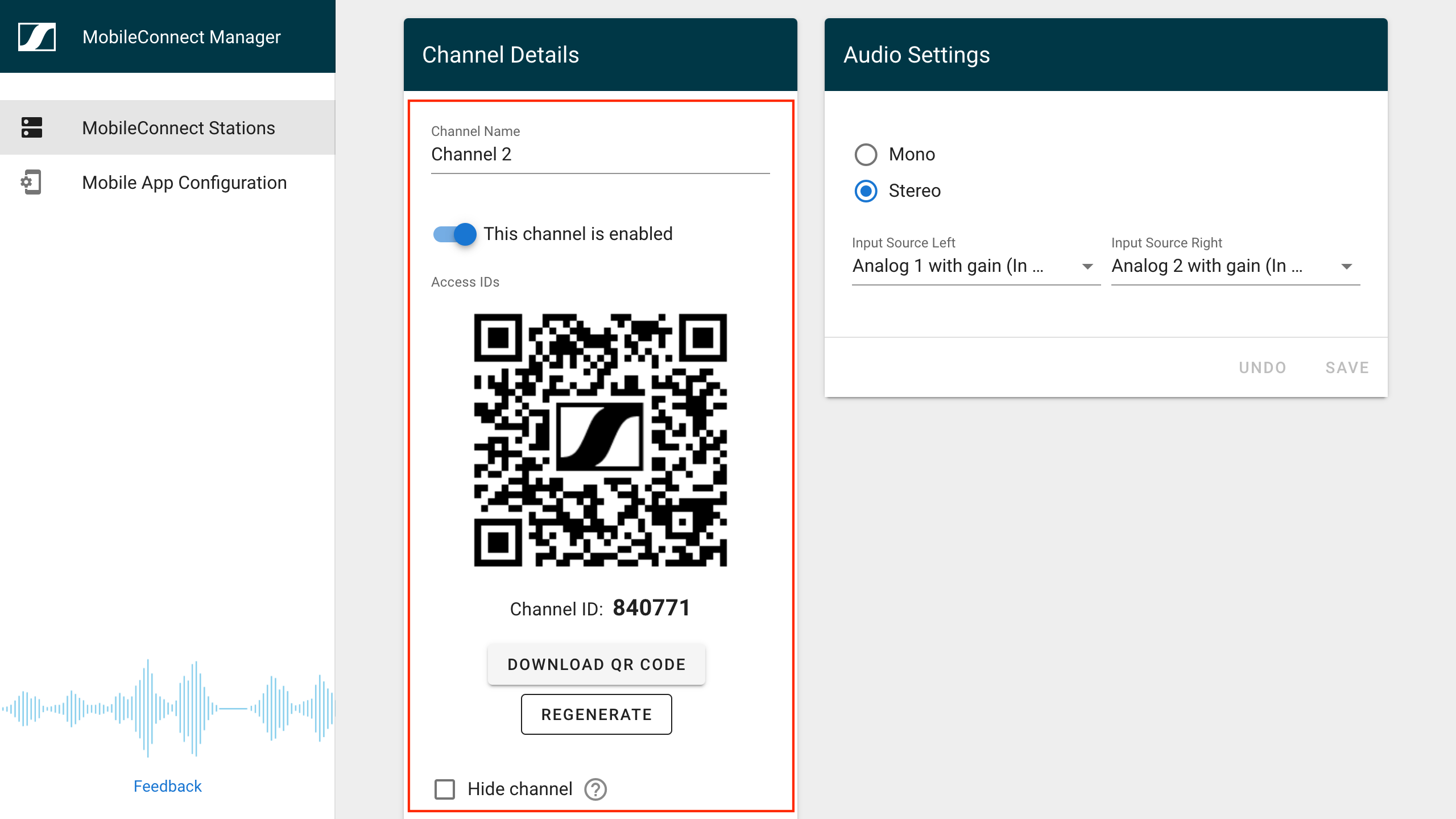
 Download a new QR code to be displayed on the digital signage display.
Download a new QR code to be displayed on the digital signage display.
cURL command:
curl -k -H "Authorization: Basic {your token here}" --request GET https://{your manager url/ip address here}/public/api/v1.0/stations/{stationId}/channels/{channelIndex}/qrcode.{format}
Example:
curl -k -H "Authorization: Basic OlpWbzlWYS9DQ2ZLVmZYZWxHY3NRbnpRdzJrU2RNT1ZOUUdTdjJOV2NoN2M9" https://backend.mobileconnect.tld/public/api/v1.0/stations/1100000251/channels/0/qrcode.png --output qrcode.png
Expected Response:
% Total % Received % Xferd Average Speed Time Time Time Current
Dload Upload Total Spent Left Speed
100 12424 0 12424 0 0 12424 0 --:--:-- --:--:-- --:--:-- 72232
Digital Signage Zone Examples¶
A so called “Digital Signage Zone” is a dedicated content section or overlay area of a digital signage display. Below you can find an example digital door sign including online room calendar information and a specific “MobileConnect Signage Zone” following the workflow procedure explained in the previous section.
Example Signage Zone arrangement¶
The “MobileConnect Signage Zone” is arranged at the bottom of the digital door sign screen for the example “Meeting Room One”:
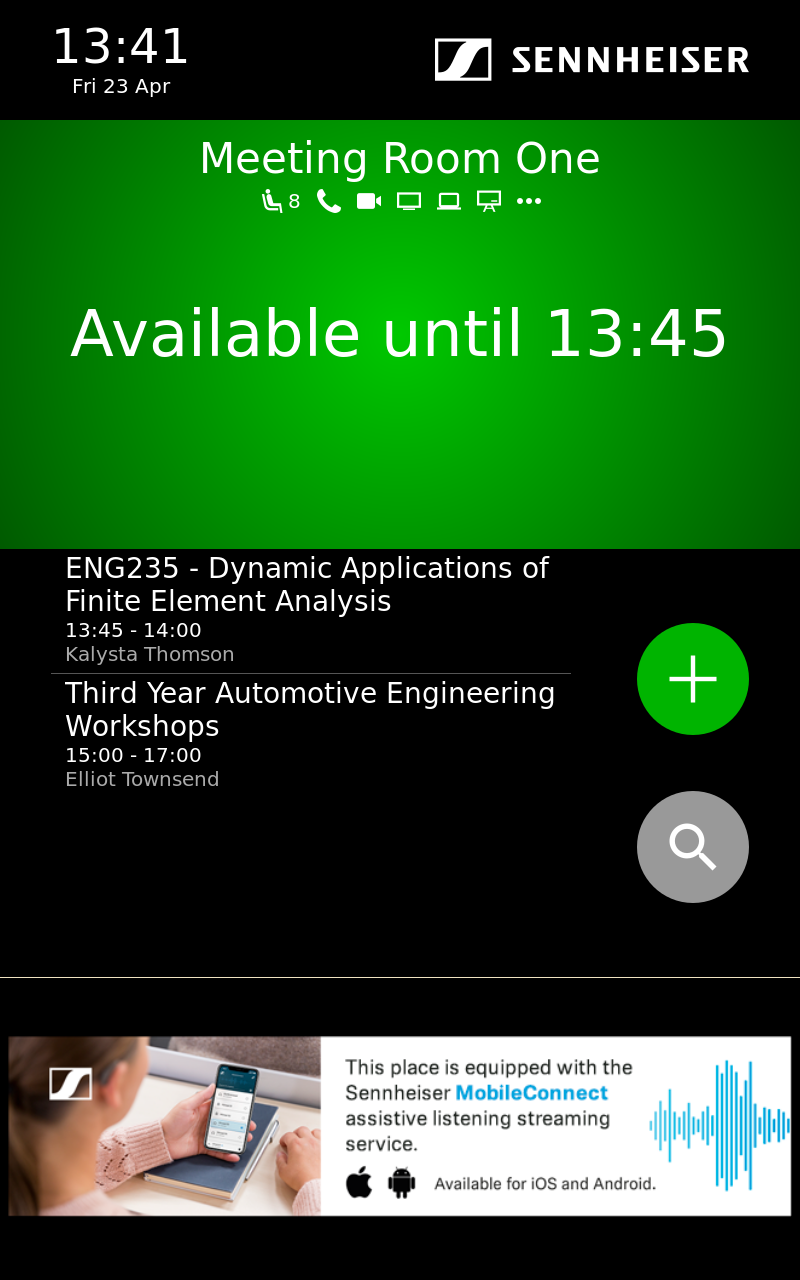
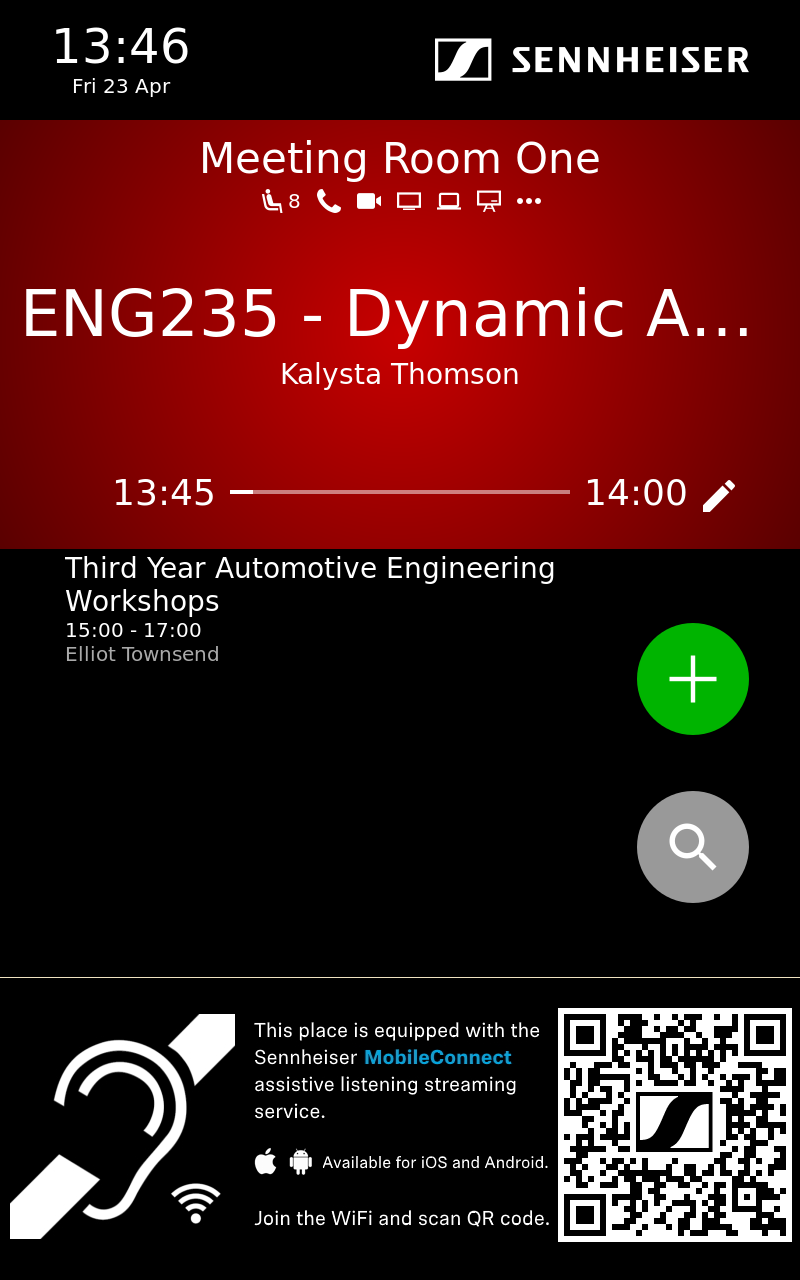
Example Signage Zone content¶
Content example to be displayed in a Digital Signage Zone at Room Available State:
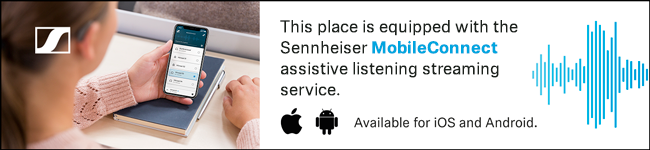
Content example (light scheme) to be displayed in a Digital Signage Zone at Room Occupied State:
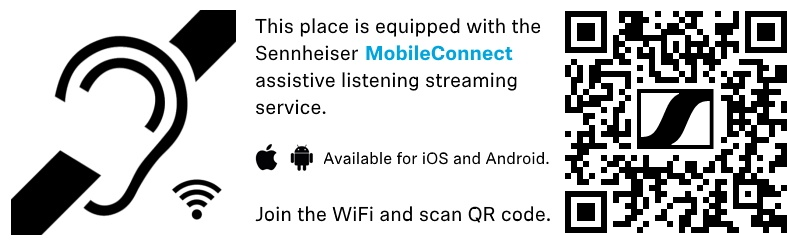
Content example (dark scheme) to be displayed in a Digital Signage Zone at Room Occupied State: