Software Upgrade/Downgrade, System Reset¶
MobileConnect Station Update¶
In Standalone Mode the software upgrade and downgrade of a MobileConnect Station can be performed using the local admin interface.
Warning
If you update your Station from version 6.3.0 and lower to version 6.4.0 and higher, the QR codes will be regenerated and have to be redistributed to your users.
Get the Latest Station Version¶
First find out which is the currently installed Station firmware version. Follow the instructions given in First Access to the Local Admin Interface and find the version under Current Version.
In case you have Station version 6.2.0, your Station is up to date.
In case there is no “Current version” shown on the local admin interface or the version is 6.0.5 or 6.0.6: contact us at https://www.sennheiser.com/de-de/support.
In case the Station version is 6.0.7, 6.1.0, 6.1.1, 6.1.2, you can download a new firmware following the steps below.
Open a browser and navigate to https://accounts.sennheiser-connect.com/downloads/standalone.
Note
The accounts website required user registration. You can find any MobileConnect related downloads there.
Accept the End User License Agreement and select Download Firmware.
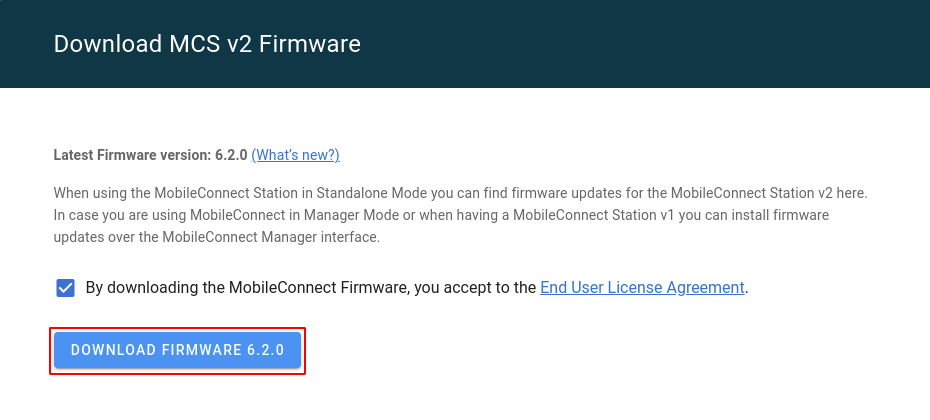
Note
In case your browser is not showing a “Download MCS v2 Firmware” section, try refreshing your browser cache by holding the Ctrl key and pressing the F5 key. Alternatively, you can clear the browser cache for the page using the Tools/Options from the browser menu.
You can find how to update your Station with the downloaded firmware image in the next sections.
Update Station with Firmware versions 6.1.0/6.1.1/6.1.2¶
Navigate to http://192.168.0.10 in your browser.
Select “Start upload”.
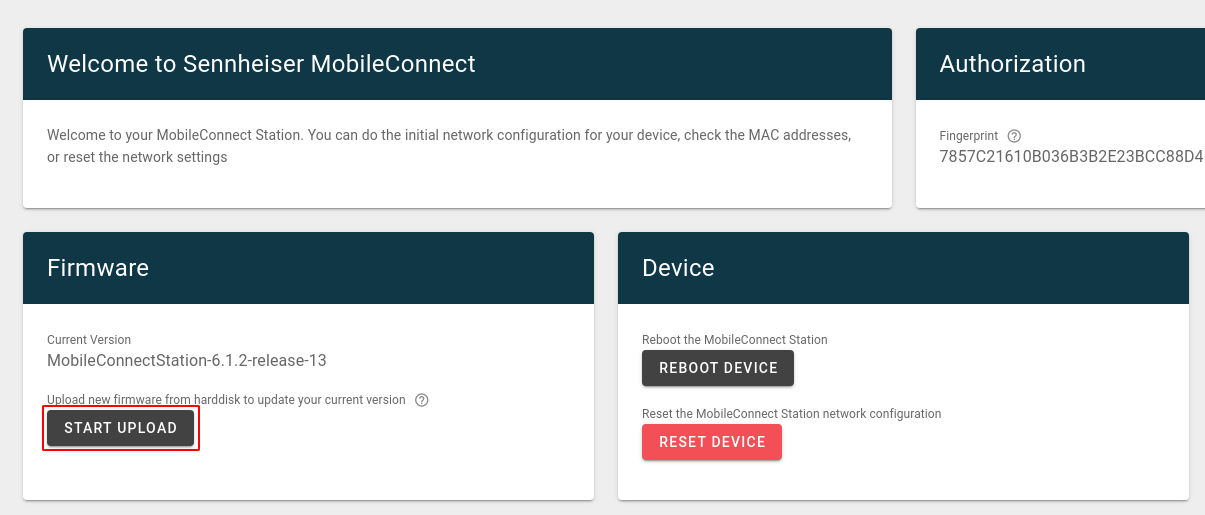
Select the firmware update file “.sennpkg” which you previously downloaded from its location on your computer.
Click “Start Update”.
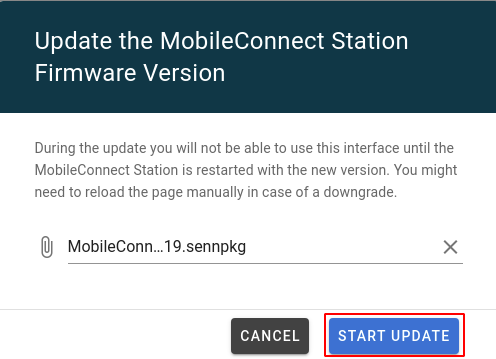
Wait until the messages “The upload was successful.” and “Rebooting Firmware” are shown. It may take between 5 and 7 minutes. Do not start the firmware update again, before the previous one has finished, and a reboot was initiated.
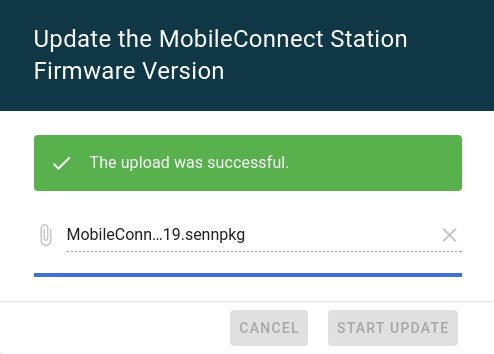
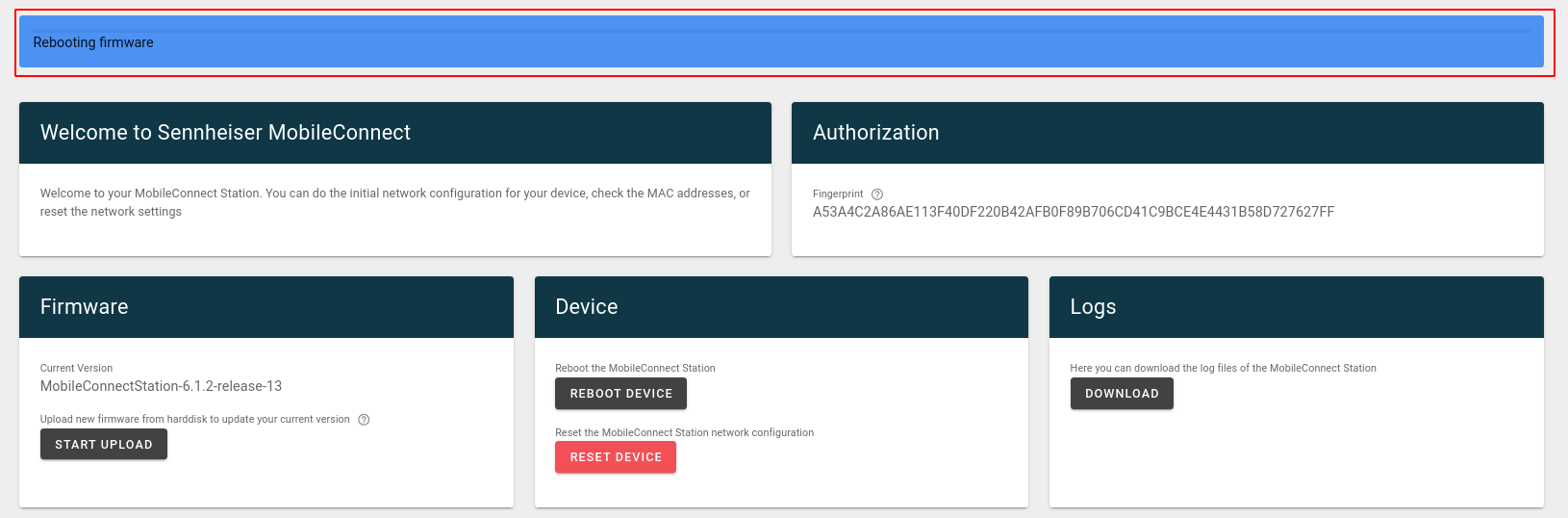
Warning
If there is an error message during the firmware update or the Station is not rebooted automatically after 5-7 minutes, perform a reboot or power cycle. If the Station boots with the older firmware, retry performing the firmware update. In case the error occurs again, contact us at https://www.sennheiser.com/de-de/support.
After the reboot, refresh the page or navigate to https://192.168.0.10 in your browser, and proceed with Local Admin Interface Password.
Update Station with Firmware version 6.0.7¶
Option 1: Update using a MobileConnect Manager
Option 2: Update locally, following the steps below:
Navigate to http://192.168.0.10/support/upload/ in your browser.
Select “Update new firmware from harddisk”:
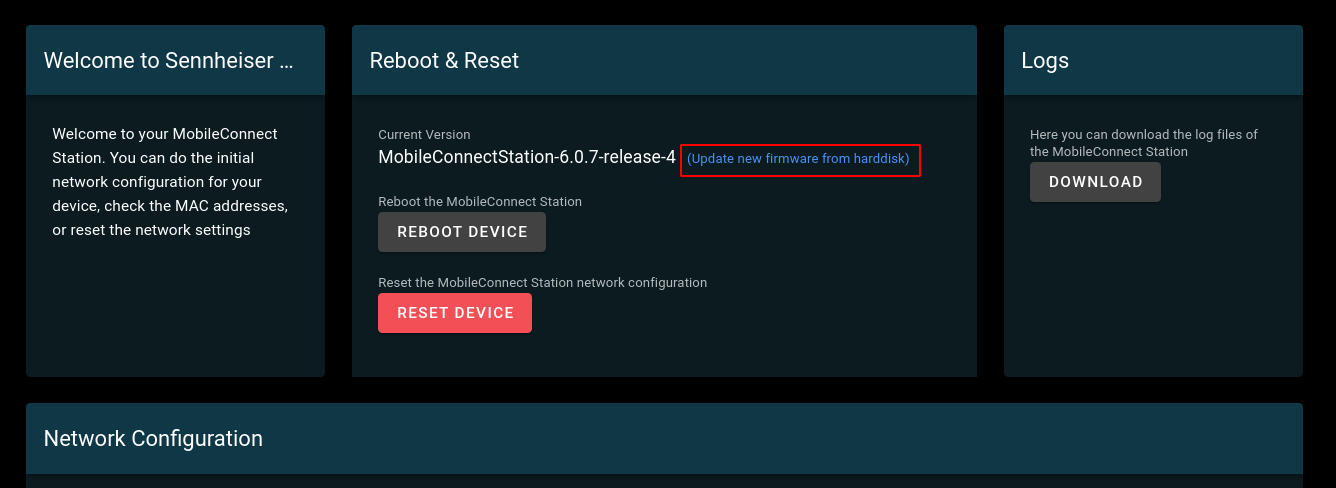
Select the firmware update file “.sennpkg” from its location on your computer.
Do not select the option for production testing.
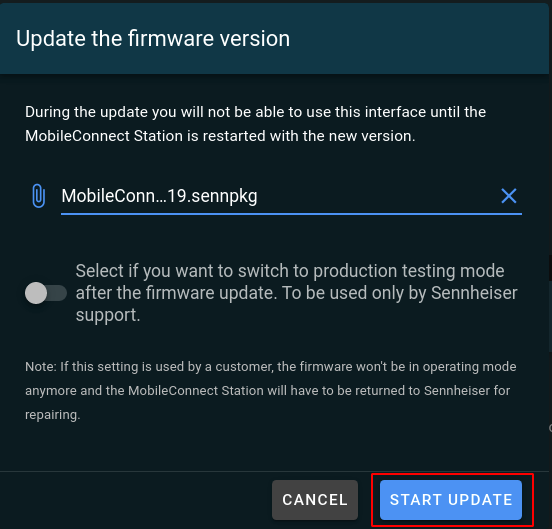
Click “Start Update”.
Wait until the messages “The upload was successful.” and “Rebooting Firmware” are shown. It may take between 5 and 7 minutes. Do not start the firmware update again, before the previous one has finished, and a reboot was initiated.
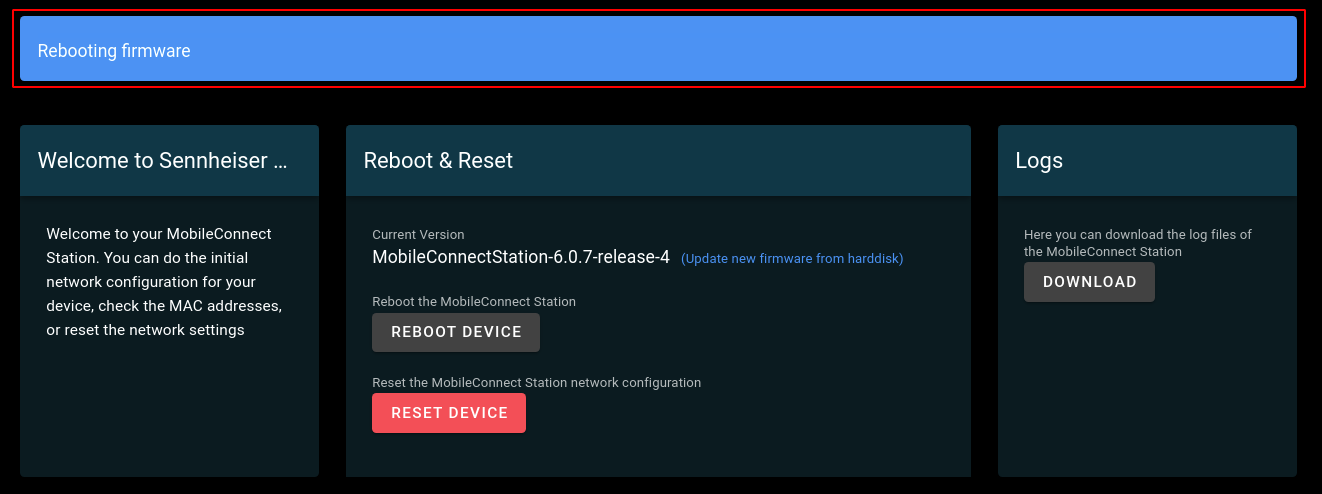
Warning
If there is an error message during the firmware update or the Station is not rebooted automatically after 5-7 minutes, perform a reboot or power cycle. If the Station boots with the older firmware, retry performing the firmware update. In case the error occurs again, contact us at https://www.sennheiser.com/de-de/support.
After the reboot, refresh the page or navigate to https://192.168.0.10 in your browser, and proceed with Local Admin Interface Password.
Update Station with Firmware versions 6.0.4/6.0.5/6.0.6¶
Contact us at https://www.sennheiser.com/de-de/support.
MobileConnect Station Downgrade¶
In case a Station with firmware version 6.2.0 or higher is downgraded, all configuration will be reset. In order to obtain a Station image for downgrading, contact us at https://www.sennheiser.com/de-de/support. The steps to downgrading to a lower version are the same as upgrading and can be found here: MobileConnect Station Update.
MobileConnect Station Reset¶
Open the local admin interface.
Select Reset device.
The reset may take up to 5 minutes, in the mean time do not power off the Station.
After the reset is done, the Station will reboot and you will be logged out.
All settings including the local admin interface password are reset. Log in again using the default password, as described in First Access to the Local Admin interface.